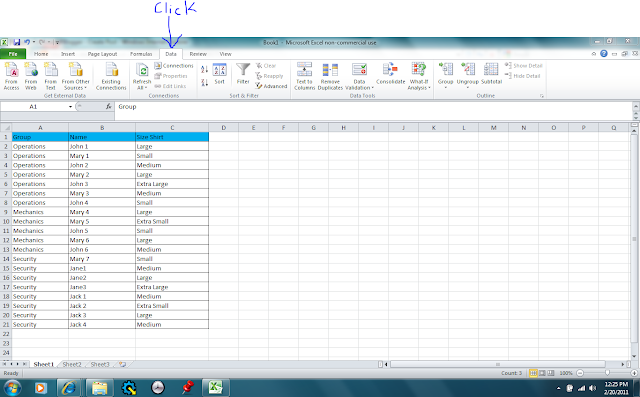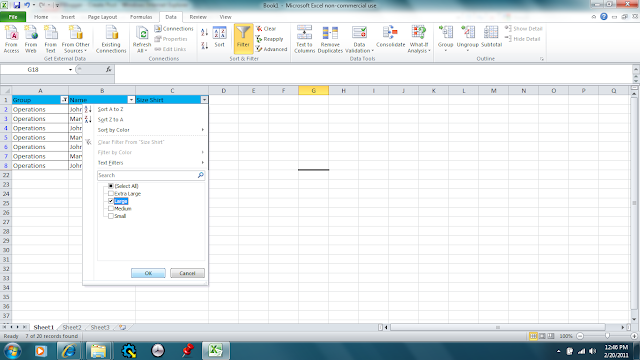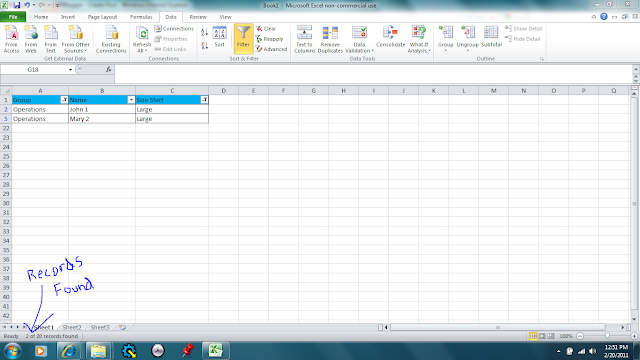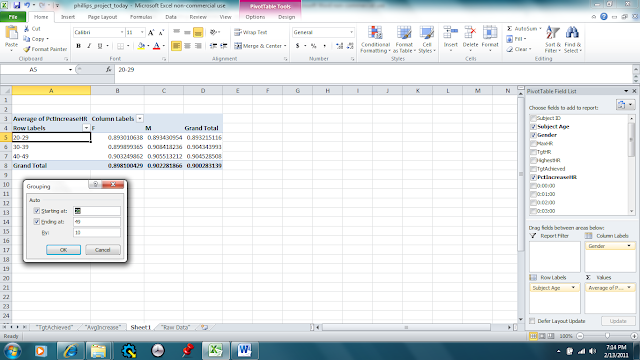In the age of the computer, we have to keep ourselves from being attacked by malicious computer viruses. JR Lang in his e-zine article “Do You Know the Dangers - Guide to Types of Computer Viruses & Malware” states that “surfing the internet without Malware Security is like walking through a hospital without an immunes system.” Viruses can attack your computer and renderer it unusable along with destroying important data saved on it. There is no reason a computer owner should not protect themselves with the relatively affordable products on the market. I will show you the top rate brand of antivirus software for 2011 and where to get it on the internet. I will also provide an example of the top rated free product available to those who have a tight budget to think of.
For more information on the article “Do You Know the Dangers-Guide to Types of Computer Viruses & Malware” please check the link for the EZINE Article below.
Accessed 14 April 2011
When using the search engine Google I quickly found the top ten ranked antivirus programs on the web at the website http://anti-virus-software-review.toptenreviews.com/ppc-index.html?cmpid=15899 . I will briefly guide you through the cost and where to find the top antivirus program online.
BitDefender Antivirus takes the number one spot based on toptenreviews.com. There website at http://www.bitdefender.com/ has a great comparison tool that allows you to choose which product meets your needs and price range.
Accessed 14 April 2011, Screen Capture BitDefender Antivirus
Their best product that can be purchased online for one year and for up to 3 computers is the BitDefender Total Security 2011 for $79.99. This program is the “Cadillac” of the three antivirus products they have. It even has an application for the I-phone that allows users to view their kid’s activities online via their telephone. The product can be purchased online or if you would like to save some money, it can be purchased from Wal-Mart for $64.98 and a two year user agreement. That would break out the cost to roughly $32.49 per year.
Picture downloaded 14 April 2011, Google Images
Both Geek.com and About.com recommend AVG Antivirus as the best free program on the internet. To download this antivirus program for free follow these simple steps below.
Screen Capture free.avg.com, Accessed 14 April 2011
2. Click on the “Download Now” for the free Product
Here comes the sales pitch to upgrade to the pay service. Again if you have to pay anything why not go with the number one product on the market which is a similar price to this product.
Screen Capture free.avg.com, Accessed 14 April 2011
3. Click “Download” under the free column on the far right.
4. Click “download AVG Antivirus free” from AVG.
Screen Capture free.avg.com, Accessed 14 April 2011
5. Click “Run” in the pop-up box.
6. Follow the setup wizard and enjoy your new free antivirus.
Protecting your computer and keeping it a viable tool is important. Use the best Antivirus you can afford, be it $79.99 or free. With an estimate 1,017,208 Malware programs known of in early 2010 by www.linuxtoday.com , there are plenty of reasons to protect your computer. Please ask if you need any additional information to find a quality product.